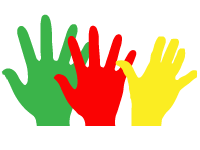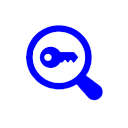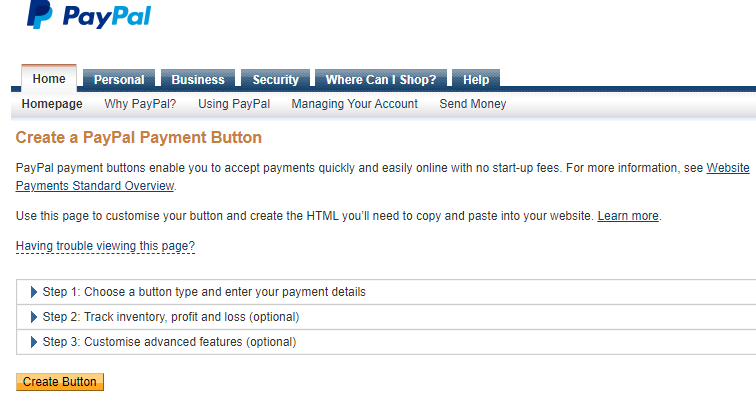To create a PayPal buy now button, go to the 'Product List' page in the admin area. Against each product is a 'Show button' link which takes you to a button generator page where you can copy the text and paste it on to your web page.
Clicking on a 'Buy now' button immediately takes you to the checkout where the customer can buy the defined license key code.
The button or buttons may be placed anywhere on an existing web page which makes it easy to integrate into an existing design. The web page can be of php extension or an ordinary htm page.
<form action="http://
<input type="hidden" name="recid" value="1">
<input type="hidden" name="quantity" value="1">
<input type="image" src="https://
</form>
- The action url is http://
www.yourservername/ phpkeycodes/ ipn/ process.php assuming that you have installed PHP-KeyCodes at the root of your web site in a folder called 'phpkeycodes'. - The recid value is the recid for the product you wish to create the button for. This is the value from the Products display of the admin pages.
- The quantity value is the quantity which is can be left out and has a default value of 1.
- The image can be any of the PayPal images or one of your own.
Click on the following button which shows what happens when someone wants to buy from PHP-KeyCodes.
When the purchaser clicks on the buy now button, the php script will extract all the relevant data from the database and post it to the PayPal server.