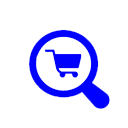Product List Page
The product List page is where you create or edit an existing product.
Physical Item : Tick to identify this product as a physical item. The
processing of physical items is slightly different to digital goods as obviously, there is no
need for the user to login to the download area and there are no files to download.
Product item number : Enter in a suitable item code such as 'chapter01'. This entry is in fact the PayPal item_number.
Product item name : A short description of the item. This entry is in fact the PayPal item_name.
Payment Gross : Value to two decimal places
For digital products, entering 0.00 will make it a free item. The add to cart button will be
replaced with the free button image when the item
is displayed in the cart lists. Clicking on the free button will allow anyone to immediately
download the files that have been attached to the product.
Free products are applicable to digital goods because physical goods have nothing to
download. For physical goods, entering 0.00 does not display the free button image.
At the moment, this is only available on the "store" version of the shopping cart system.
Note that free item that is downloaded is actually the item located on your web server where you place your clip files and
will be the clip url. This is because the clip files are accessible to the public and the free item also has to be accessible to the
public.
The customer can download the item by right clicking on the audio element on the web page and selecting "Save Audio As".
Free products for digital items will NOT work if you create the buttons by hand, but
it should not be an issue because you would simply place a normal href link for a
free item if you are creating buttons by hand.
Item title : Provides a title for the product. This will be displayed as the product title in the
shopping cart displays.
Item Description (Brief) : Enter in a description of the item. The detail that you
enter here depends on the layout that you are using. You may want to use this entry as just a line of description
and then have a more detailed description in the following box.
Item Description (Detailed) : Enter in a detailed description of the item. If
you enter text into this box, then a 'more...' link will be displayed. If the box is empty, the 'more....' link
will not be displayed.
Note : Within the two editor boxes of item description, you can enter any html code that you want. If you
click on the 'Source' button in the editor, this will show the display as html where you enter the raw html code. The editor that is
used is the ckeditor which has many features.
Image : The full url of a graphic image which will be displayed
in the cart displays. Use a graphic no bigger than 150 x 150 pixels.
Make public : Checking this box will make the item display in the store front pages.
This facility is useful if you want to create test items but do not want them to appear to the public.
Sort order : When displaying the products through the dynamic shopping cart system, this allows the
products to be displayed in different sort order where 0 is the 'top' order.
Web Page title : When displaying the products through the template driven dynamic shopping cart system,
this allows a web page title to be defined, and is displayed when the full details of the product is displayed.
Web Page Meta description : When displaying the products through the template driven dynamic shopping cart system,
this allows a meta description to be defined, and is displayed when the full details of the product is displayed.
mp3 clip Full url : An optional mp3 clip which will be displayed on templates that support
this feature. The mp3 clip can be located anywhere on the server in a publicly accessible folder. Enter the full http url
of the file (e.g. http://www.servername.com/clips/test.mp3). An mp3 clip or preview is intended to be a short section (say 20 seconds)
of the full mp3 file and is not protected by the application because it has to be publicly accessible.
Make sure that the mp3 clips are located in a publicly accessible folder on your web server.
Item Owner : This may be used to identify who owns this product. When a purchase is made, the
transaction list will also list the owner.